- Access MyPSC.
- Login with your full PSC email address and your current password.
- If you need to reset your password, visit https://passwordreset.microsoftonline.com/.
- Select the Workday tile, which will automatically log you into your account.
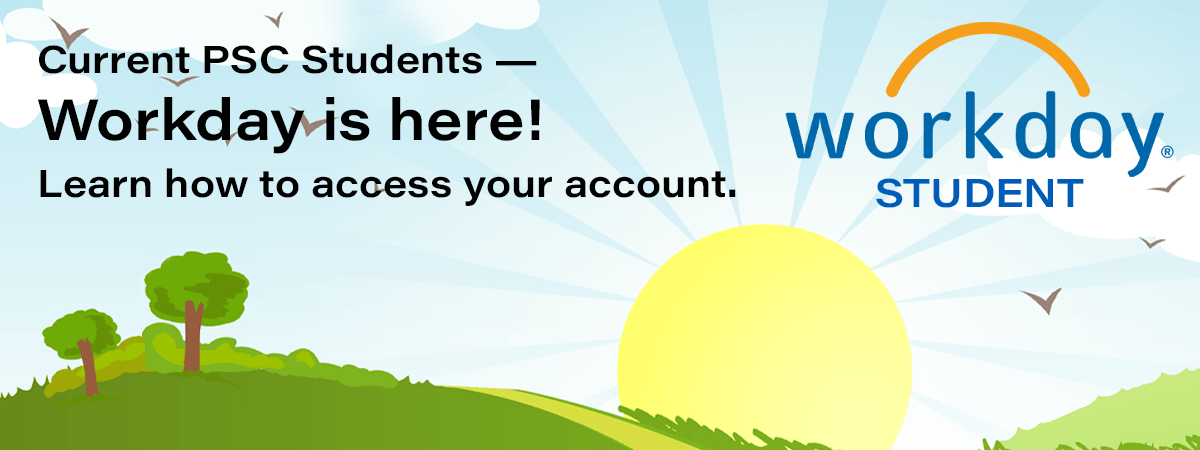
Off Campus
On Campus
- To log in to a computer on campus, your username is just the first part of your email address, before the @student.pensacolastate.edu. It’s not your full email address.
- Access MyPSC.
- Login with your full PSC email address and your current password if you’re not using a computer on campus.
- If you need to reset your password, visit https://passwordreset.microsoftonline.com/.
- Select the Workday tile, which will automatically log you into your account.
- Login with your full PSC email address and your current password if you’re not using a computer on campus.
Workday Mobile Access
- Download the Workday mobile application from the App Store or Google Play. Or scan the QR code.
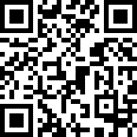
- Use your Organization ID pensacolastate to connect.
- Login with your full PSC email address and your current password.
- If you need to reset your password, click Forgot my password or visit https://passwordreset.microsoftonline.com/.
- Login with your full PSC email address and your current password.
After Gaining Access
Once you’ve successfully logged into Workday, check your inbox and notifications for any action items. Please complete any outstanding items on your account.
If you need assistance, please contact our Help Desk at 850-471-4534 or send an email to helpdesk@pensacolastate.edu.
We are excited for you to explore our new student experience! To stay up-to-date on the latest updates, training resources, and more, visit https://www.pensacolastate.edu/workday-students/.
 PirateQ
PirateQ 